You can add and remove scene numbers in the ‘Production’ section of the Settings menu.
- Access the Settings menu with the keyboard short cut
⌘ ,or by clicking the Settings ‘gear icon’ and then clicking ‘All settings’ - Select the ‘Production’ tab on the left.
- Find the ‘Scene Numbers’ section
- Choose how you’d like the the scene numbers to appear.
- If you’d like to number only the scenes that are not currently numbered, select ‘Assign missing.’ To reassign every scene, including those that currently are numbered, select ‘Reassign all’
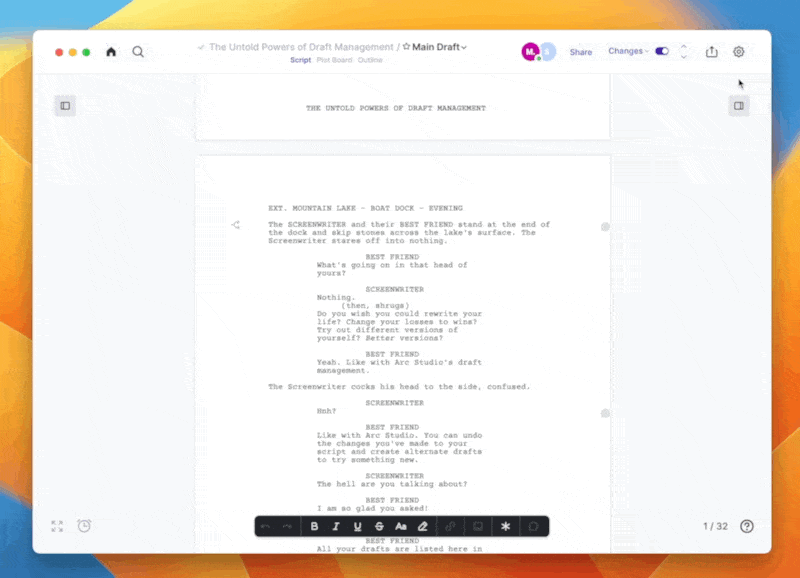
To clear all the scene numbers, select ‘Clear’

See also:
How Do I Manually Change Scene Numbers?